mirror of
https://github.com/nextcloud/desktop.git
synced 2024-11-27 09:30:13 +03:00
Conflicts: binary doc/accountsetup.rst doc/architecture.rst doc/navigating.rst doc/owncloudcmd.rst doc/troubleshooting.rst
1.5 KiB
1.5 KiB
Setting up an Account
When you run the ownCloud Desktop Sync client the first time, it automatically opens the account setup wizard. Just follow these steps:
1. Enter the URL to your Server. This is the same address used by
your Web browser, for example
https://example.com/owncloud
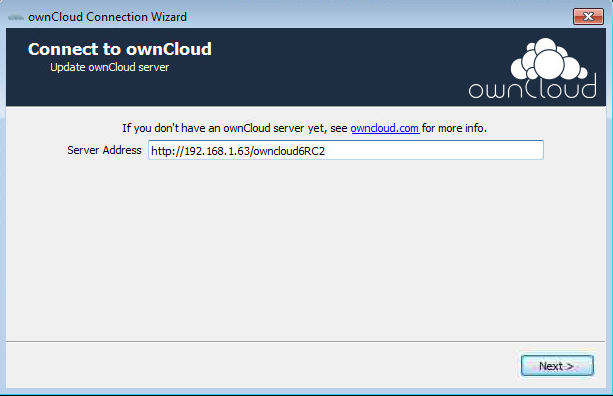
Note
Always use https:// if SSL encryption is enabled on your
server. Otherwise, your password and all traffic between your computer
and the ownCloud server will be transmitted in the clear and wide open
for eavesdroppers.
- Enter your username and password. These are the same credentials used to log into the ownCloud Web interface.
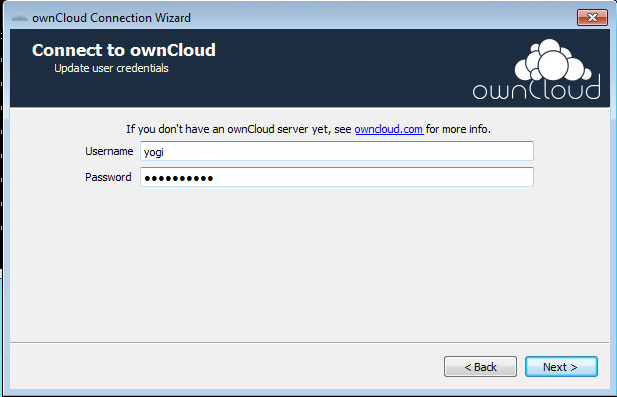
- Choose the local folder you want to store your ownCloud files in. By
default, this is a folder called
ownCloudin your home directory.
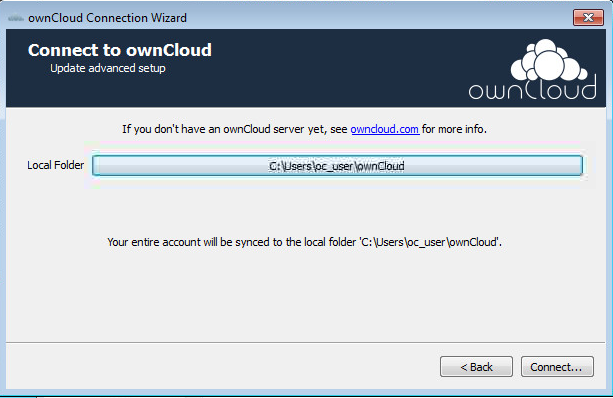
- The synchronization automatically begins.
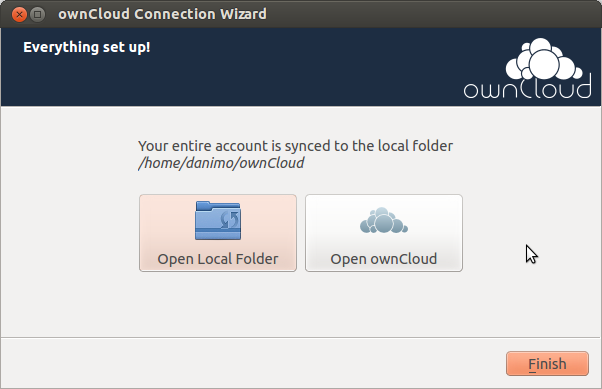
When selecting a local folder that already contains data, you can choose from two options:
Keep local data: When selected, the files in the local folder on the client are synchronized to the ownCloud server.Start a clean sync: When selected, all files in the local folder on the client are deleted. These files are not synchronized to the ownCloud server.
See navigating to
learn how to choose specific folders to sync with on your ownCloud
server.