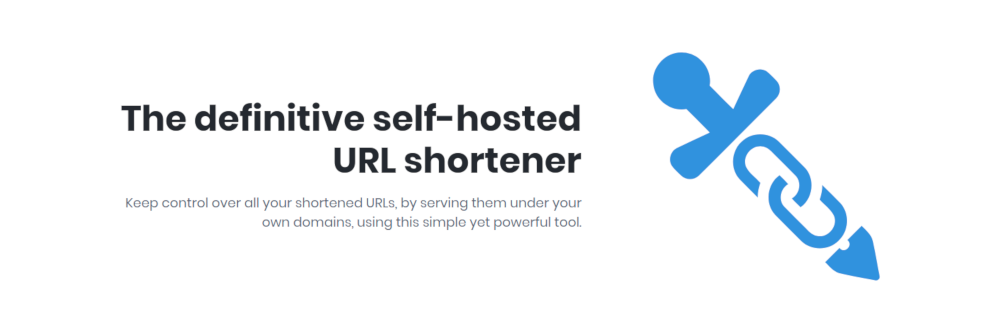| .github | ||
| bin | ||
| config | ||
| data | ||
| docker | ||
| docs | ||
| module | ||
| public | ||
| .dockerignore | ||
| .gitattributes | ||
| .gitignore | ||
| .phpstorm.meta.php | ||
| .scrutinizer.yml | ||
| .travis.yml | ||
| build.sh | ||
| CHANGELOG.md | ||
| composer.json | ||
| docker-compose.ci.yml | ||
| docker-compose.override.yml.dist | ||
| docker-compose.yml | ||
| Dockerfile | ||
| indocker | ||
| infection.json | ||
| LICENSE | ||
| migrations.php | ||
| phpcs.xml | ||
| phpstan.neon | ||
| phpunit-api.xml | ||
| phpunit-db.xml | ||
| phpunit.xml.dist | ||
| README.md | ||
| UPGRADE.md | ||
A PHP-based self-hosted URL shortener that can be used to serve shortened URLs under your own custom domain.
This document references Shlink 2.x. If you are using an older version and want to upgrade, follow the UPGRADE doc.
Table of Contents
Installation
These are the steps needed to install Shlink if you plan to manually host it.
Alternatively, you can use the official docker image. If that's your intention, jump directly to Using a docker image
First, make sure the host where you are going to run shlink fulfills these requirements:
- PHP 7.4 or greater with JSON, curl, PDO and gd extensions enabled.
- MySQL, MariaDB, PostgreSQL, Microsoft SQL Server or SQLite.
- The web server of your choice with PHP integration (Apache or Nginx recommended).
Download
In order to run Shlink, you will need a built version of the project. There are two ways to get it.
-
Using a dist file
The easiest way to install shlink is by using one of the pre-bundled distributable packages.
Go to the latest version and download the
shlink_x.x.x_dist.zipfile you will find there.Finally, decompress the file in the location of your choice.
-
Building from sources
If for any reason you want to build the project yourself, follow these steps:
- Clone the project with git (
git clone https://github.com/shlinkio/shlink.git), or download it by clicking the Clone or download green button. - Download the Composer PHP package manager inside the project folder.
- Run
./build.sh 1.0.0, replacing the version with the version number you are going to build (the version number is only used for the generated dist file).
After that, you will have a
shlink_x.x.x_dist.zipdist file inside thebuilddirectory, that you need to decompress in the location fo your choice.This is the process used when releasing new shlink versions. After tagging the new version with git, the Github release is automatically created by travis, attaching the generated dist file to it.
- Clone the project with git (
Configure
Despite how you built the project, you now need to configure it, by following these steps:
- If you are going to use MySQL, MariaDB, PostgreSQL or Microsoft SQL Server, create an empty database with the name of your choice.
- Recursively grant write permissions to the
datadirectory. Shlink uses it to cache some information. - Setup the application by running the
bin/installscript. It is a command line tool that will guide you through the installation process. Take into account that this tool has to be run directly on the server where you plan to host Shlink. Do not run it before uploading/moving it there. - Generate your first API key by running
bin/cli api-key:generate. You will need the key in order to interact with shlink's API.
Serve
Once Shlink is configured, you need to expose it to the web, either by using a traditional web server + fast CGI approach, or by using a swoole non-blocking server.
-
Using a web server:
For example, assuming your domain is doma.in and shlink is in the
/path/to/shlinkfolder, these would be the basic configurations for Nginx and Apache.Nginx:
server { server_name doma.in; listen 80; root /path/to/shlink/public; index index.php; charset utf-8; location / { try_files $uri $uri/ /index.php$is_args$args; } location ~ \.php$ { fastcgi_split_path_info ^(.+\.php)(/.+)$; fastcgi_pass unix:/var/run/php/php7.4-fpm.sock; fastcgi_index index.php; include fastcgi.conf; } location ~ /\.ht { deny all; } }Apache:
<VirtualHost *:80> ServerName doma.in DocumentRoot "/path/to/shlink/public" <Directory "/path/to/shlink/public"> Options FollowSymLinks Includes ExecCGI AllowOverride all Order allow,deny Allow from all </Directory> </VirtualHost> -
Using swoole:
First you need to install the swoole PHP extension with pecl,
pecl install swoole.Once installed, it's actually pretty easy to get shlink up and running with swoole. Run
./vendor/bin/mezzio-swoole start -dand you will get shlink running on port 8080.However, by doing it this way, you are loosing all the access logs, and the service won't be automatically run if the server has to be restarted.
For that reason, you should create a daemon script, in
/etc/init.d/shlink_swoole, like this one, replacing/path/to/shlinkby the path to your shlink installation:#!/bin/bash ### BEGIN INIT INFO # Provides: shlink_swoole # Required-Start: $local_fs $network $named $time $syslog # Required-Stop: $local_fs $network $named $time $syslog # Default-Start: 2 3 4 5 # Default-Stop: 0 1 6 # Description: Shlink non-blocking server with swoole ### END INIT INFO SCRIPT=/path/to/shlink/vendor/bin/mezzio-swoole\ start RUNAS=root PIDFILE=/var/run/shlink_swoole.pid LOGDIR=/var/log/shlink LOGFILE=${LOGDIR}/shlink_swoole.log start() { if [[ -f "$PIDFILE" ]] && kill -0 $(cat "$PIDFILE"); then echo 'Shlink with swoole already running' >&2 return 1 fi echo 'Starting shlink with swoole' >&2 mkdir -p "$LOGDIR" touch "$LOGFILE" local CMD="$SCRIPT &> \"$LOGFILE\" & echo \$!" su -c "$CMD" $RUNAS > "$PIDFILE" echo 'Shlink started' >&2 } stop() { if [[ ! -f "$PIDFILE" ]] || ! kill -0 $(cat "$PIDFILE"); then echo 'Shlink with swoole not running' >&2 return 1 fi echo 'Stopping shlink with swoole' >&2 kill -15 $(cat "$PIDFILE") && rm -f "$PIDFILE" echo 'Shlink stopped' >&2 } case "$1" in start) start ;; stop) stop ;; restart) stop start ;; *) echo "Usage: $0 {start|stop|restart}" esacThen run these commands to enable the service and start it:
sudo chmod +x /etc/init.d/shlink_swoolesudo update-rc.d shlink_swoole defaultssudo update-rc.d shlink_swoole enable/etc/init.d/shlink_swoole start
Now again, you can access shlink on port 8080, but this time the service will be automatically run at system start-up, and all access logs will be written in
/var/log/shlink/shlink_swoole.log(you will probably want to rotate those logs. You can find an example logrotate config file here).
Finally access to https://app.shlink.io and configure your server to start creating short URLs.
Bonus
Geo-locating visits to your short links is a time-consuming task. When serving Shlink with swoole, the geo-location task is automatically run asynchronously just after a visit to a short URL happens.
However, if you are not serving Shlink with swoole, you will have to schedule the geo-location task to be run regularly in the background (for example, using cron jobs):
The command you need to run is /path/to/shlink/bin/cli visit:locate, and you can optionally provide the -q flag to remove any output and avoid your cron logs to be polluted.
Update to new version
When a new Shlink version is available, you don't need to repeat the entire process. Instead, follow these steps:
- Rename your existing Shlink directory to something else (ie.
shlink--->shlink-old). - Download and extract the new version of Shlink, and set the directory name to that of the old version (ie.
shlink). - Run the
bin/updatescript in the new version's directory to migrate your configuration over. You will be asked to provide the path to the old instance (ie.shlink-old). - If you are using shlink with swoole, restart the service by running
/etc/init.d/shlink_swoole restart.
The bin/update will use the location from previous shlink version to import the configuration. It will then update the database and generate some assets shlink needs to work.
Important! It is recommended that you don't skip any version when using this process. The update tool gets better on every version, but older versions might make assumptions.
Using a docker image
Starting with version 1.15.0, an official docker image is provided. You can learn how to use it by reading the docs.
The idea is that you can just generate a container using the image and provide custom config via env vars.
Using shlink
Once shlink is installed, there are two main ways to interact with it:
-
The command line. Try running
bin/cliand see all the available commands.All of those commands can be run with the
--help/-hflag in order to see how to use them and all the available options.It is probably a good idea to symlink the CLI entry point (
bin/cli) to somewhere in your path, so that you can run shlink from any directory. -
The REST API. The complete docs on how to use the API can be found here, and a sandbox which also documents every endpoint can be found in the API Spec portal.
However, you probably don't want to consume the raw API yourself. That's why a nice web client is provided that can be directly used from https://app.shlink.io, or you can host it yourself too.
Both the API and CLI allow you to do the same operations, except for API key management, which can be done from the command line interface only.
Shlink CLI Help
Usage:
command [options] [arguments]
Options:
-h, --help Display this help message
-q, --quiet Do not output any message
-V, --version Display this application version
--ansi Force ANSI output
--no-ansi Disable ANSI output
-n, --no-interaction Do not ask any interactive question
-v|vv|vvv, --verbose Increase the verbosity of messages: 1 for normal output, 2 for more verbose output and 3 for debug
Available commands:
help Displays help for a command
list Lists commands
api-key
api-key:disable Disables an API key.
api-key:generate Generates a new valid API key.
api-key:list Lists all the available API keys.
db
db:create Creates the database needed for shlink to work. It will do nothing if the database already exists
db:migrate Runs database migrations, which will ensure the shlink database is up to date.
short-url
short-url:delete Deletes a short URL
short-url:generate Generates a short URL for provided long URL and returns it
short-url:list List all short URLs
short-url:parse Returns the long URL behind a short code
short-url:visits Returns the detailed visits information for provided short code
tag
tag:create Creates one or more tags.
tag:delete Deletes one or more tags.
tag:list Lists existing tags.
tag:rename Renames one existing tag.
visit
visit:locate Resolves visits origin locations.
Multiple domains
While in many cases you will just have one short domain and you'll want all your short URLs to be served from it, there are some cases in which you might want to have multiple short domains served from the same Shlink instance.
If that's the case, you need to understand how Shlink will behave when managing your short URLs or any of them is visited.
Management
When you create a short URL it is possible to optionally pass a domain param. If you don't pass it, the short URL will be created for the default domain (the one provided during Shlink's installation or in the SHORT_DOMAIN_HOST env var when using the docker image).
However, if you pass it, the short URL will be "linked" to that domain.
Note that, if the default domain is passed, Shlink will ignore it and will behave as if no
domainparam was provided.
The main benefit of being able to pass the domain is that Shlink will allow the same custom slug to be used in multiple short URLs, as long as the domain is different (like example.com/my-compaign, another.com/my-compaign and foo.com/my-compaign).
Then, each short URL will be tracked separately and you will be able to define specific tags and metadata for each one of them.
However, this has a side effect. When you try to interact with an existing short URL (editing tags, editing meta, resolving it or deleting it), either from the REST API or the CLI tool, you will have to provide the domain appropriately.
Let's imagine this situation. Shlink's default domain is example.com, and you have the next short URLs:
https://example.com/abc123-> a regular short URL where no domain was provided.https://example.com/my-campaign-> a regular short URL where no domain was provided, but it has a custom slug.https://another.com/my-campaign-> a short URL where theanother.comdomain was provided, and it has a custom slug.https://another.com/def456-> a short URL where theanother.comdomain was provided.
These are some of the results you will get when trying to interact with them, depending on the params you provide:
- Providing just the
abc123short code -> the first URL will be matched. - Providing just the
my-campaignshort code -> the second URL will be matched, since you did not specify a domain, therefor, Shlink looks for the one with the short code/slugmy-campaignwhich is also linked to default domain (or not linked to any domain, to be more accurate). - Providing the
my-campaignshort code and theanother.comdomain -> The third one will be matched. - Providing just the
def456short code -> Shlink will fail/not find any short URL, since there's none with the short codedef456linked to default domain. - Providing the
def456short code and theanother.comdomain -> The fourth short URL will be matched. - Providing any short code and the
foo.comdomain -> Again, no short URL will be found, as there's none linked tofoo.comdomain.
Visits
Before adding support for multiple domains, you could point as many domains as you wanted to Shlink, and they would have always worked for existing short codes/slugs.
In order to keep backwards compatibility, Shlink's behavior when a short URL is visited is slightly different, getting to fallback in some cases.
Let's continue with previous example, and also consider we have three domains that will resolve to our Shlink instance, which are example.com, another.com and foo.com.
With that in mind, this is how Shlink will behave when the next short URLs are visited:
https://another.com/abc123-> There was no short URL specifically defined for domainanother.comand short codeabc123, but it exists for default domain (example.com), so it will fall back to it and redirect to whereexample.com/abc123is configured to redirect.https://example.com/def456-> The fall-back does not happen from default domain to specific ones, only the other way around (like in previous case). Because of that, this one will result in a not-found URL, even though thedef456short code exists foranother.comdomain.https://foo.com/abc123-> This will also fall-back toexample.com/abc123, like in the first case.https://another.com/non-existing-> The combination ofanother.comdomain with thenon-existingslug does not exist, so Shlink will try to fall-back to the same but for default domain (example.com). However, since that combination does not exist either, it will result in a not-found URL.- Any other short URL visited exactly as it was configured will, of course, resolve as expected.
Special redirects
It is currently possible to configure some special redirects when the base domain is visited, a URL does not match, or an invalid/disabled short URL is visited.
Those are configured during Shlink's installation or via env vars when using the docker image.
Currently those are all shared for all domains serving the same Shlink instance, but the plan is to update that and allow specific ones for every existing domain.
This product includes GeoLite2 data created by MaxMind, available from https://www.maxmind.com