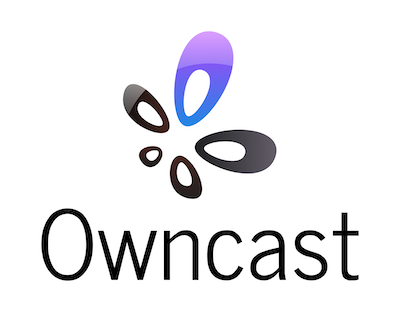| .github | ||
| .vscode | ||
| config | ||
| controllers | ||
| core | ||
| doc | ||
| models | ||
| router | ||
| scripts | ||
| static | ||
| test | ||
| utils | ||
| webroot | ||
| .editorconfig | ||
| .gitignore | ||
| CODE_OF_CONDUCT.md | ||
| config-example.yaml | ||
| Dockerfile | ||
| go.mod | ||
| go.sum | ||
| LICENSE | ||
| main.go | ||
| README.md | ||
Take control over your content and stream it yourself.
Explore the docs »
View Demo
·
FAQ
.
Report Bug
Table of Contents
- About the Project
- Getting Started
- Use with your software
- Video storage and distribution options
- Building from source
- License
- Contact
About The Project
In 2020 the world changed when everyone become stuck in their homes, looking for creative outlets to share their art, skills and themselves from inside their bedroom.
This created an explosion of live streaming on Facebook Live, YouTube Live, Instagram, and Twitch. These services provided everything they needed, an easy way to live stream to the world, and a chat for users to be a part of their community.
But in a world where many were previously finding ways to rely on the big internet service companies less, the 2020 COVID-19 pandemic made everyone run right back to them.
And as soon as people started streaming their DJ sets, movie watching parties, and themselves just sitting around listening to music the big companies came to mute their streams, remove their recordings or ban these users all together.
That's when I wanted a better option for people. Something you could run yourself and get all the functionality of these services, where you could live stream to an audience and and allow them to take part in the chat, just like they've been used to on all the other services. But instead of handing control over to somebody else, you run it. You won't get shut down, and you own it all, just like it should be.
I figured you can install Wordpress and self-host your blog, or install Megento and self-host your e-commerce site. You can install Icecast and have your own internet radio station. Spin up an instance of Mastodon and you have your own social media site that you control. You can even install Nextcloud and have your own personal productivity service replacing Dropbox and Google Docs. There's an open-source alternative to all the big services that you can run for almost everything, but I couldn't think of what the live video streaming equivalent was. There should be a independent, standalone Twitch in a Box.
Keep in mind that while streaming to the big social companies is always free, you pay for it with your identity and your data, as well as the identity and data of every person that tunes in. When you self-host anything you'll have to pay with your money instead. But running a self-hosted live stream server can be done for as cheap as $5/mo, and that's a much better deal than selling your soul to Facebook, Google or Amazon.
Prerequisites
- A computer that's on the public internet to run it on. While crunching through video and serving it to viewers can be intensive from the computing side, you can get away with pretty meager resources on a simple setup. If you don't already have a server to run it on you can get a Linode instance for $5/mo that runs it fine. If you worry that you'll be maxing out the bandwidth or transfer limits allotted to you, then utilize S3 Storage very cheaply (or even free for a certain amount) to serve the files instead.
Getting Started
The goal is to have a single service that you can run and it works out of the box. Visit the Quickstart to get up and running.
Configuration
Many aspects can be adjusted and customized to your preferences. Read more about Configuration to update the web UI and video easily.
Web interface + chat
Owncast includes a web interface to your video with built-in chat that is available once you start the server. It shows online/offline states, viewer counts, stream duration, your instance's description, images, links and more. You can just start using it without making any changes and it'll reflect whatever you put in the config file.
If you want to add some additional content you can edit the /webroot/static/content.md file. Anything you put in this using markdown or HTML will display on the page without you having to touch the existing page. Some ideas here: Your Patreon or Paypal link to support donations, an embed of a Soundcloud track, some images, or an embedded social feed.
However, the web interface was specifically built to be editable by anybody comfortable tweaking a web page. It's not bundled or transpiled into anything, it's just HTML + Javascript + CSS that you can start editing. Feel free to add your own branding, links, change the colors in the CSS, fonts, layout, or anything else you could possibly want. No development environment is needed, just open the files in an editor and start tweaking.
The web chat supports some basic formatting using markdown:
Italic: *your text*
Bold: **your text**
Strikethrough: ~~your text~~
Code blocks: `your text`
Use with your desktop software
Usage with OBS
OBS isn't required, but it's a pretty good piece of free software that will get you streaming from your own computer right away.
- Install OBS or Streamlabs OBS and get it working with your local setup.
- Open OBS Settings and go to "Stream".
- Select "Custom..." as the service.
- Enter the URL of the server running your streaming service in the format of rtmp://myserver.net/live.
- Enter your "Stream Key" that matches the key you put in your
config.yamlfile. - Start the server.
- Press "Start Streaming" (OBS) or "Go Live" (Streamlabs) on OBS.
Usage with Restream
Read the detailed documentation for working with Restream
Video storage options
Three ways of storing and distributing the video are supported.
- Locally via the built-in web server.
- S3-compatible storage.
Local file distribution
This is the simplest and works out of the box. In this scenario video will be served to the public from the computer that is running the server. If you have a fast internet connection, enough bandwidth alotted to you, and a small audience this may be fine for many people.
S3-Compatible Storage
Enable S3 support in config.yaml and add your access credentials. Files will be distributed from a S3 bucket that you have created for this purpose. This is a good option for almost any case since S3 is cheap and you don't have to worry about your own bandwidth.
Please read the more detailed documentation about configuration of S3-Compatible Services.
Building from Source
- Ensure you have the gcc compiler configured.
- Install the Go toolchain.
- Clone the repo.
git clone https://github.com/gabek/owncast - Follow the above Getting Started instructions, making sure ffmpeg exists and your config file is set.
go run main.goon the first run will download the required packages needed for the application to build.- It will start running the same as in the above Usage instructions and you can point OBS to your localhost instance of it.
License
Distributed under the MIT License. See LICENSE for more information.
Contact
Gabe Kangas - @gabek@mastodon.social - email gabek@real-ity.com
Project Link: https://github.com/gabek/owncast